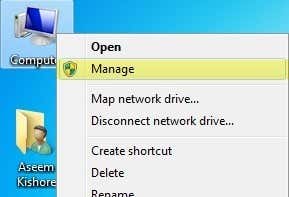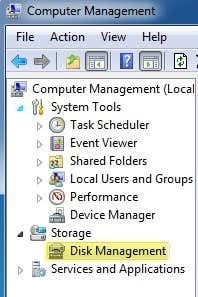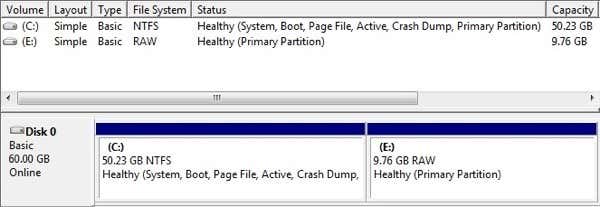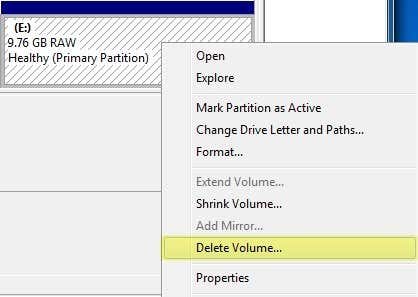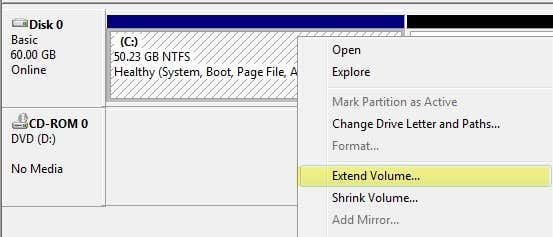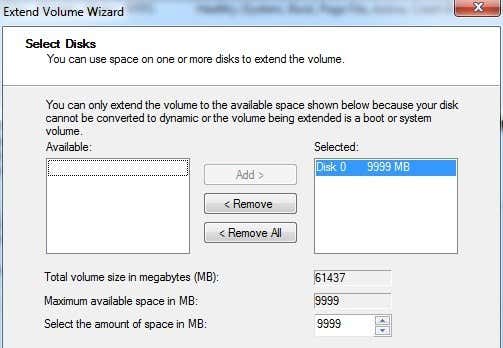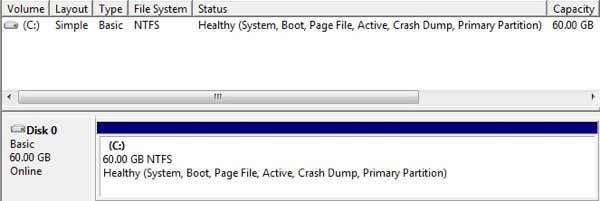1. Begone, blue ticks of misery
We know how it is. You're at figure skating practice, your phone buzzes, and you glance down briefly before nailing a spectacular triple axle.
Sometimes you've only got time for a quick glance, taking a little time to formulate a response as you carry on with the rest of our day. Ideally without having the sender realise that we actually looked at said message five hours ago, as otherwise they'd think we're ignoring them. That's the privelege the blue ticks take away.
Recently though, the chat app has realised the error of its ways and silently come up with a workaround. The liberty of message-mulling is ours again.
How: Users can just access Privacy via Settings and disable Read Receipts. However, this feature is currently only available to Android users who are on the all new beta version of the app.
If you're that desperate though, you have to download the beta and head to your Android phone's settings, enable Unknown Sources to install the APK file as it's not in the Google Play Store yet.
There, now it's time to iron out the kinks in your friendships that the blue ticks have caused. The rest of us will just have to wait for a future update.